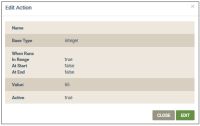Device | Schedules | Edit Schedule | Actions
This tab is used to review and edit scheduled actions. The information provided on this tab is as follows:
- Name - the name of the property (datapoint) for the scheduled action.
- Base Type - the data type: integer, string, boolean, decimal, file.
- Value - the value assigned to the property, which is used when the schedule executes the action.
- When Runs - the parameter specifying when to execute the scheduled action:
- in_range - the action executes on property within the defined range between Start Time Each Day and End Time Each Day settings. This selection provides the highest confidence level that the action will execute regardless of external factors causing a schedule to start at time other than that specified for Start Time Each Day.
- at_start - the action executes on the property based on Start Time Each Day setting.
- at_end - the action executes on the property based on End Time Each Day setting.
- Active - if set to true, the intended scheduled action should execute; if set to false, the intended scheduled action should not execute.
Edit the parameters for a scheduled action as follows:
- Click an action in the list to open the Edit Action dialog box, shown below:
- Click the EDIT button.
- Click the checkbox to select or unselect the options for the following :
- For Name, select the property (datapoint) to specify the scheduled action.
- For Base Type, review whether the action is integer, string, boolean, decimal, file. (This field is not editable, but may change automatically when you change the Name field.)
- For When Runs, select one of the following:
- In Range
- At Start
- At End
- For Value, enter a value for the property (selected in the Name field), which is used when the schedule executes the action.
- For Active, select to set the intended scheduled action to execute.
- Click UPDATE.
How to get here on the dashboard:
- Click Devices in the navigation panel, and then click the device in the table listing to open the Device page.
- Click SCHEDULES in the menu on the lower left side.
- Click the schedule you wish to edit.
- Click the Actions tab.
- Click the scheduled action you wish to edit.
Please click here to let us know how we're doing. Thank you.